Tip 4: Google Calendar
Tip 4: Google Calendar
New week, new scheduling tool.
Fail to plan, plan to fail.
“He who fails to plan is planning to fail.” – Winston Churchill
The planning and scheduling is important in one’s time management.
This week, we are going to show you how to use Google Calendar! =)
Create an event
Advantage
1) Syncs across various platform
e.g. Outlook (use Google Sync or 1 way sync with ical)
e.g. Outlook (use Google Sync or 1 way sync with ical)

e.g. Mobile platforms
-Android
Since Android links to your google account, you will have your calendar once you sync!

- iPhone

- Blackberry (Google Sync app)
- Symbian
2) Schedule an event or view other people’s schedule
3) Collaborate on a common calendar (sharing and editing)
Oh, one more thing, Google Calendar supports batch event updates! J How so?
1) Click on Add under Other calendars


2) Import calendar
3) Choose to upload in ical (icalendar) format or csv (comma separated values)
4) Choose which calendar to upload into
5) Your events will be imported!
4) Choose which calendar to upload into
5) Your events will be imported!
Before we go, here is a student story on Youtube on how Google Docs (mentioned in our previous article) and Calendar helps in keeping things in sync and for collaboration.
See you next week!







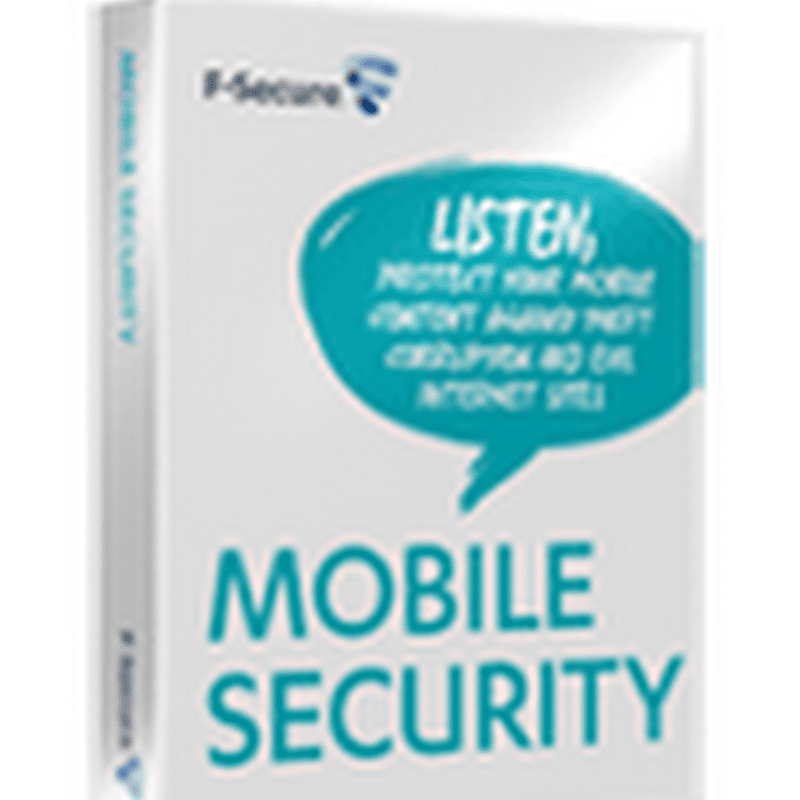

.jpg)
0 comments: